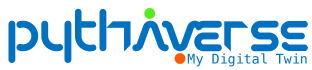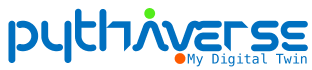Table of Contents
- When connecting Leanbot to your computer via USB cable, you may get the following error:
- Cause: The computer does not have the connector driver installed
- Step 1: Visit to link https://learn.sparkfun.com/tutorials/how-to-install-ch340-drivers/all
- Step 2: Click Drivers (If You Need Them)
- Step 3: Click “Window (EXE)” to download the driver file for Windows OS
- Step 4: Select the folder to save the file and click "Save" on your computer”
- Step 5: Select Open file
- Step 6: Click “Run” button
- Step 7: Click “Install” button
- Step 8: Click OK to complete the installation
When connecting Leanbot to your computer via USB cable, you may get the following error: #
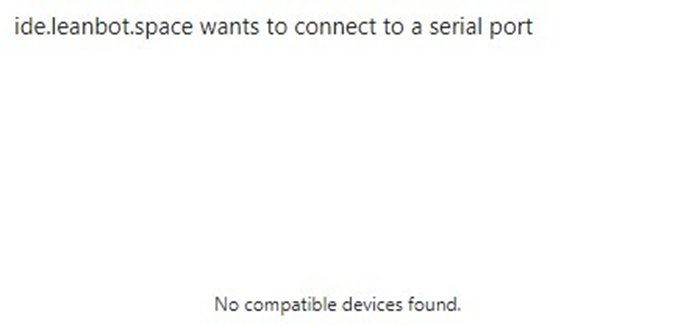 Port Connection Error Image |
Cause: The computer does not have the connector driver installed #
- You can try to follow the instruction video below:
- Or follow these steps:
Step 1: Visit to link https://learn.sparkfun.com/tutorials/how-to-install-ch340-drivers/all #
Step 2: Click Drivers (If You Need Them) #
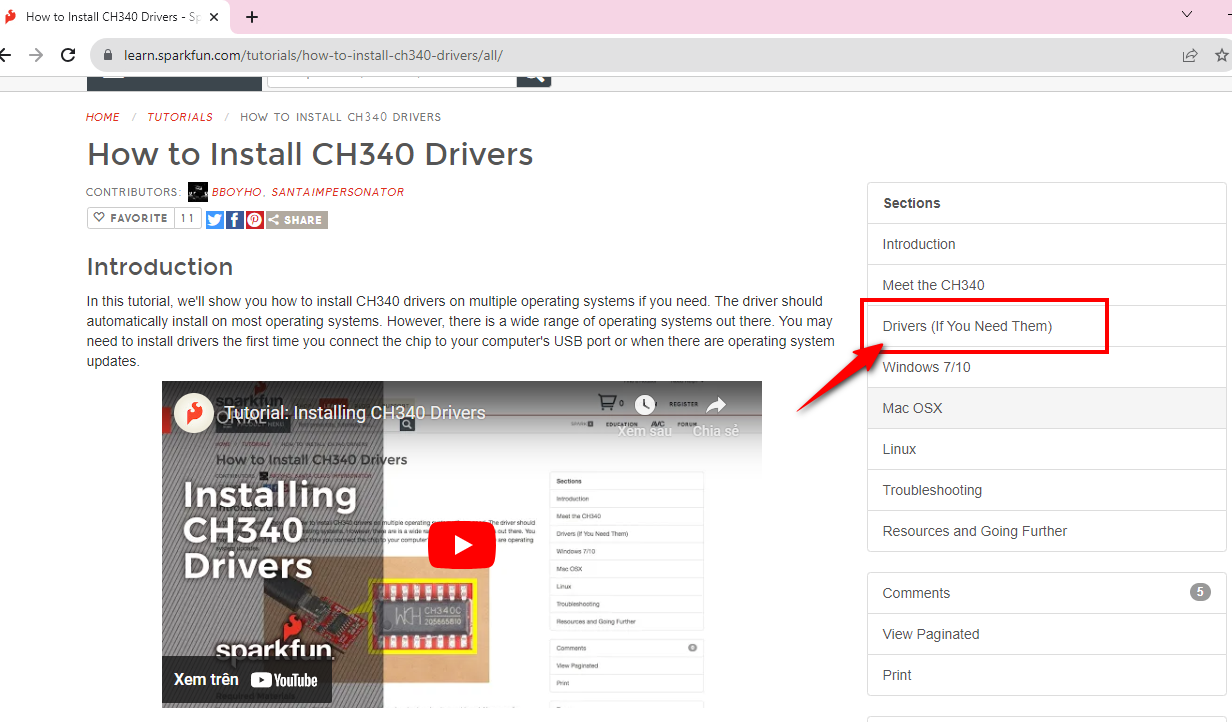 Click “Drivers (If You Need Them)” |
Step 3: Click “Window (EXE)” to download the driver file for Windows OS #
- Click Window (EXE) to download
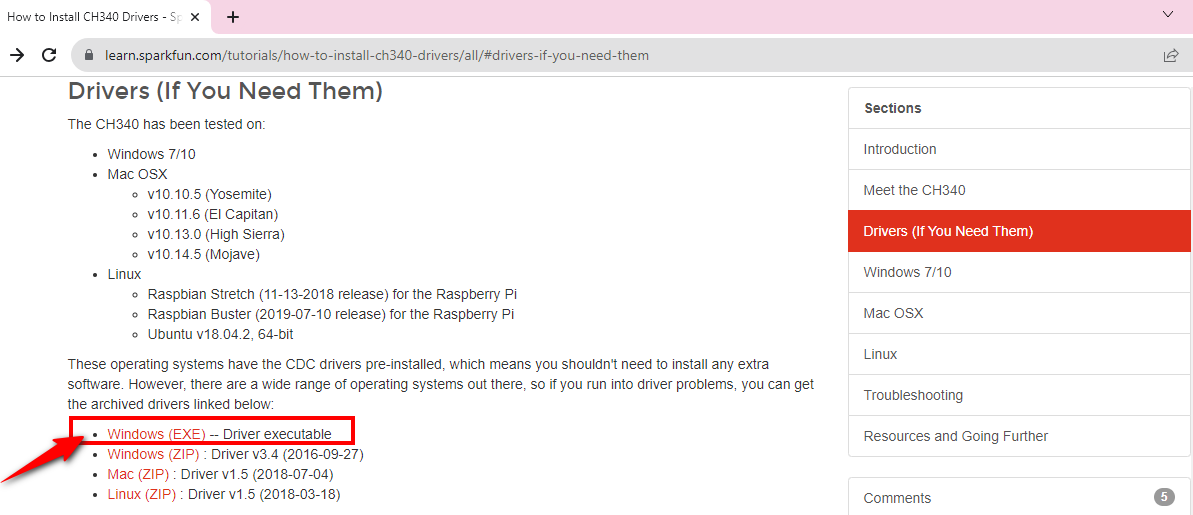 Click Windows (EXE) to download |
- Note: You have the choice to select the fitting driver for your computer’s operating system.
Step 4: Select the folder to save the file and click “Save” on your computer” #
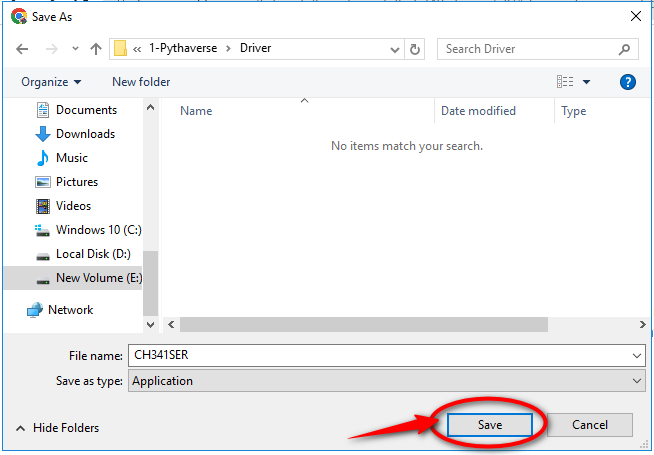 Click “Save” on your computer |
Step 5: Select Open file #
- After the download is complete, we will get the CH341SER.EXE file as shown below.
- Right click and select Open file or double click to proceed with the installation.
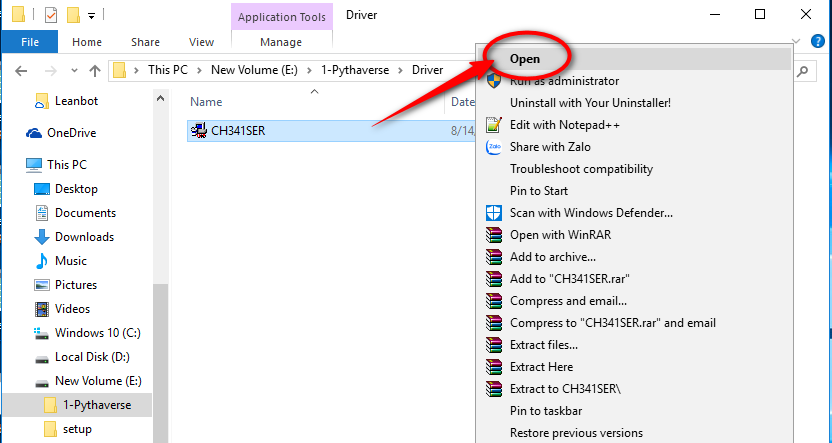 Select Open file |
Step 6: Click “Run” button #
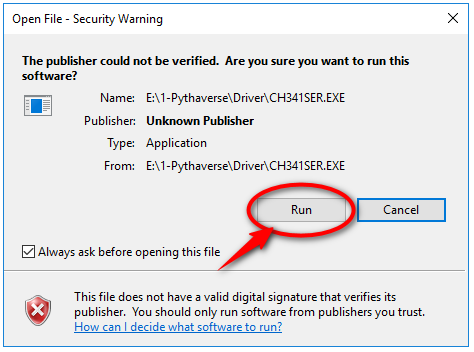 Click Run to install |
Step 7: Click “Install” button #
Click the “Uninstall” button first, then click on the “Install” button.
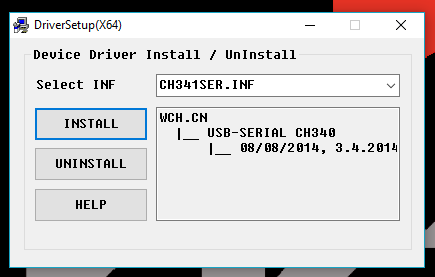 Windows CH340 Driver Installation |
Step 8: Click OK to complete the installation #
- Wait for a few seconds, a window will appear saying that the installation is successful, select OK to finish.
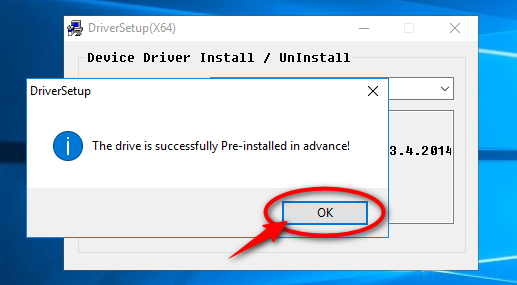 Click OK to finish the installation |
- Congratulations, you have successfully installed the port driver connected to the Arduino board!