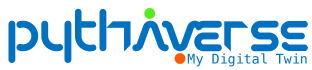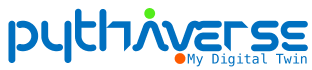Table of Contents
MAIN CONTENT
Prepare
Step 1. Press Refresh (F5) page http://ide.pythaverse.space”
Step 2. Click on “SELECT DEVICE”
Step 3. Connect Leanbot to PC
Step 4. Select COM port
Step 5. Press “Connect”
Step 6. Upload the program into Leanbot
Update on October 18, 2023
To reload the program into Leanbot, you need to perform the steps in the following order:
Prepare #
Turn on Leanbot, do not plug in the USB cable from Leanbot to the computer (unplug if plugged in).

Step 1. Connect Leanbot to PC via USB cable #

Step 2. Click “Compile & Upload” button #
- At the PIDE (https://ide.pythaverse.space/) page, click Compile & Upload icon.
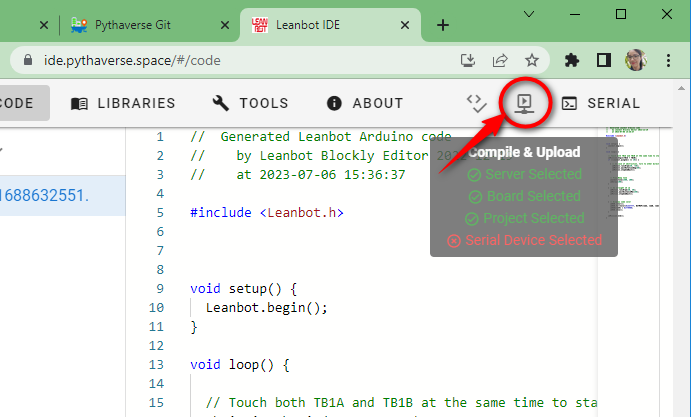
- If there are already several COM ports available before plugging the robot into your computer (Do not select these).
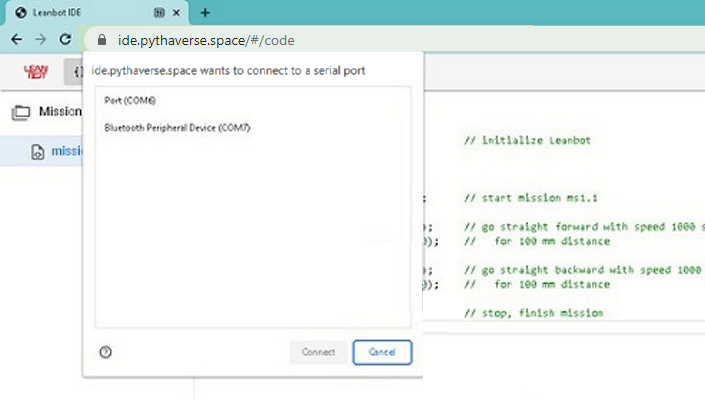
Step 3. Select COM port #
- In the window “ide.pythaverse.space wants to connect to a serial port” a new COM port appears, for example: USB Serial (COM9).
- Click on the COM9 port.
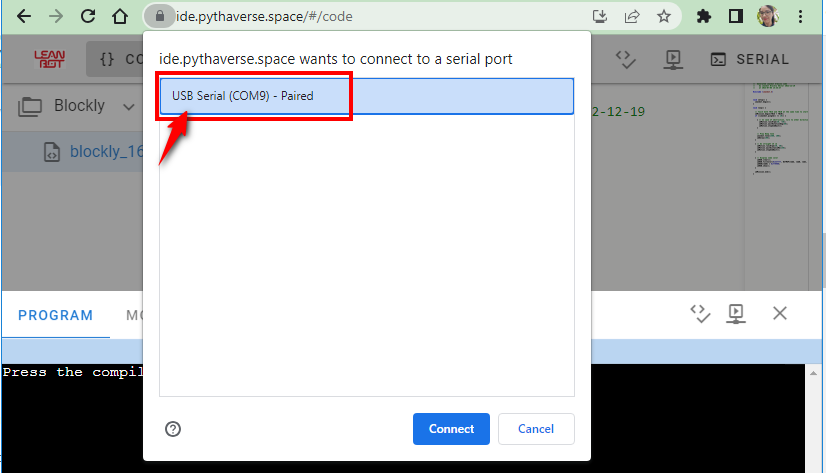
- In the case your computer is connected to several COM ports, when plugging Leanbot into the computer, a new COM port will be displayed (Example: USB Serial Port (COM4)). Click the COM4 port that just popped up.
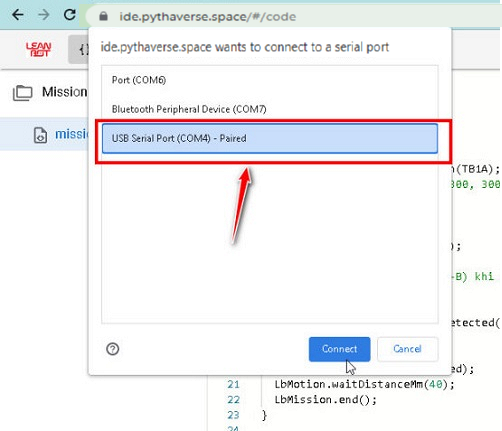
- Depending on different computers, instead of COM3, COM4 can be COM5, COM6,…
- It may take a few seconds for the COM port to appear
- If the new COM port is not displayed: Try unplugging the USB cable and then plugging it back in.
Step 4. Click “Connect” button #
- Click the “Connect’ button after you have selected the COM port and see the “ide.pythaverse.space wants to connect to a serial port” window close.
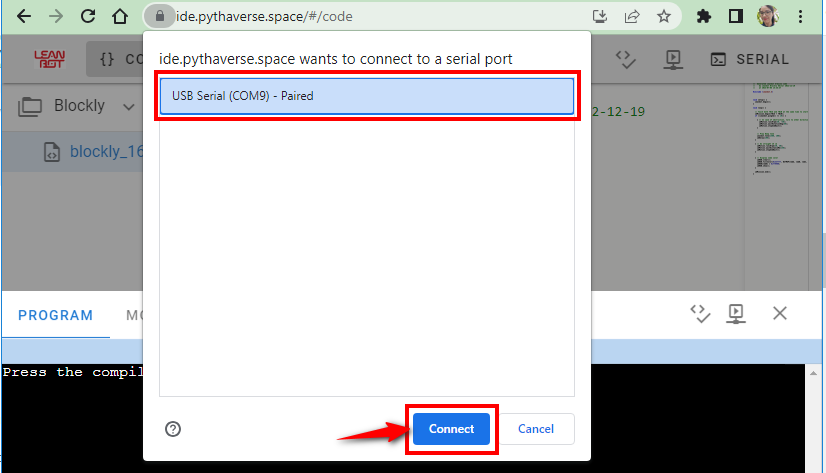
- At this step Leanbot is successfully connected to the computer, and ready to upload the program.
Step 5. Reload the program into Leanbot #
- After selecting the COM port, wait a few seconds for the system to automatically reload the program into Leanbot.
- The robot has successfully connected to the computer and will appear as icon (1), as shown in the picture.
- The successful program loading screen will display the message “100% – Done! (2)“
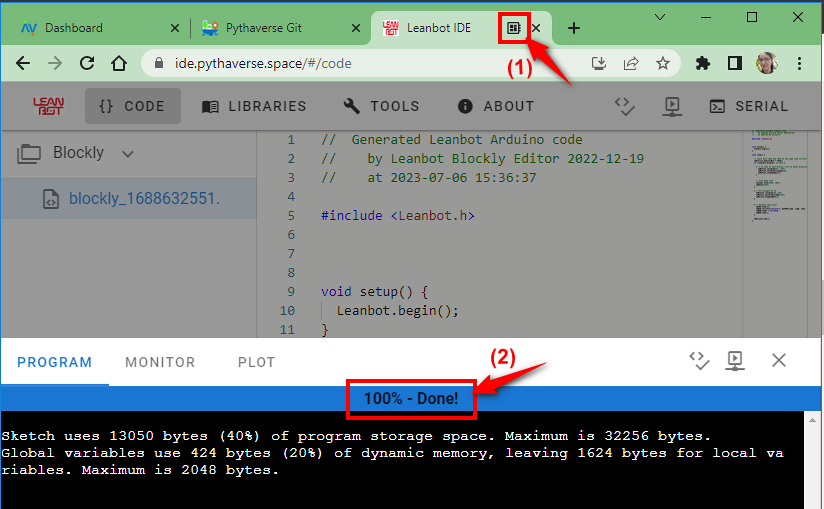
- Unplug Leanbot from the computer, icon (1) will disappear and the browser automatically reloads the page.
- Run Leanbot to check the loaded program code.
Note: After each test run and reload program for Leanbot, you need to do all the above steps.