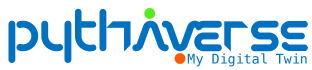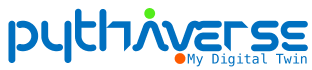To upload Leanbot, you need to perform the steps in the following order:
Prepare #
At the Leanbot IDE page, ready to upload coding the program into Leanbot
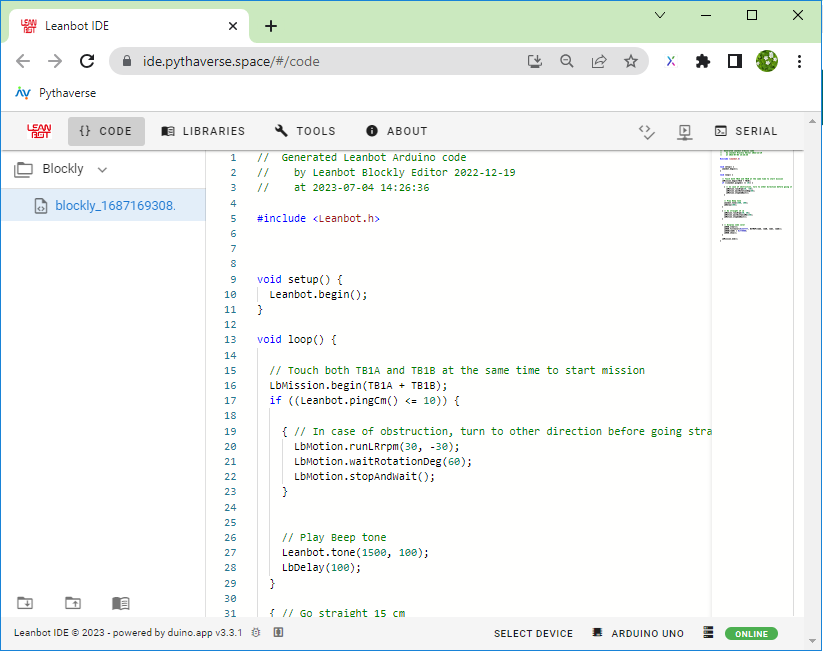
Step 1. Turn on Leanbot #
When Leanbot is turned on (1), you will see the light on Leanbot glow red (2).

Step 2. Plug USB cable from computer into Leanbot #

Step 3. Click “Compile & Upload” button #
To load the program into Leanbot, press the “Compile & Upload” button.
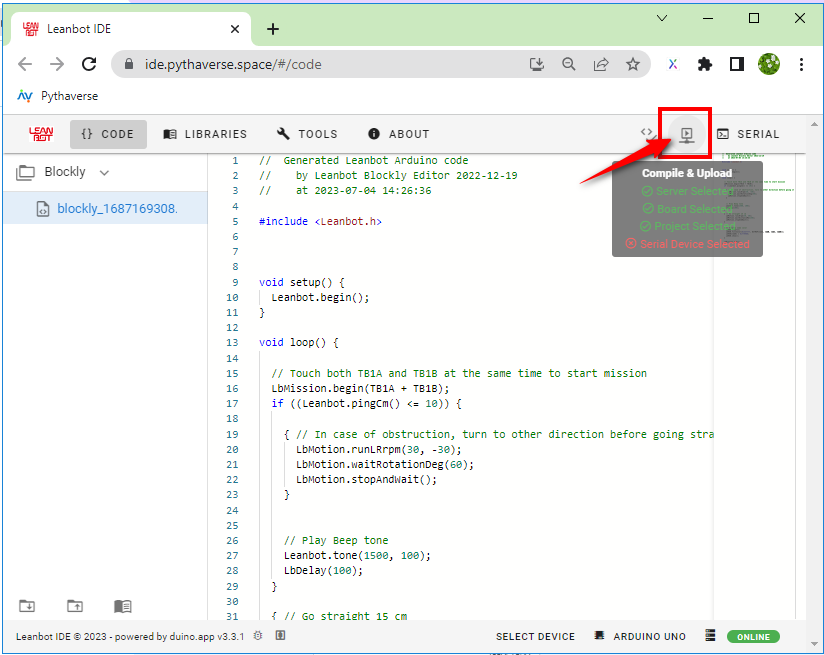
Step 4. Select COM port #
4a. If no window popup, go directly to Step 5.
(When upload was successful previously)
4b. If “wants to connect to a serial port” window popup:
- Select the correct serial port
- Then click “Connect”
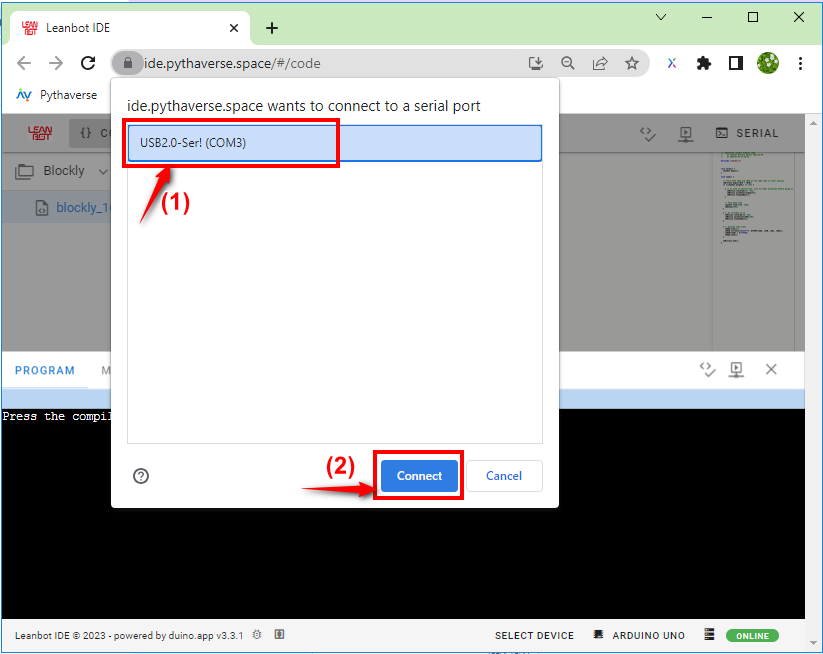
4c. If wants to connect to a serial port window popup but empty:
- Plug in the USB cable again
- Then go to Step (4b)
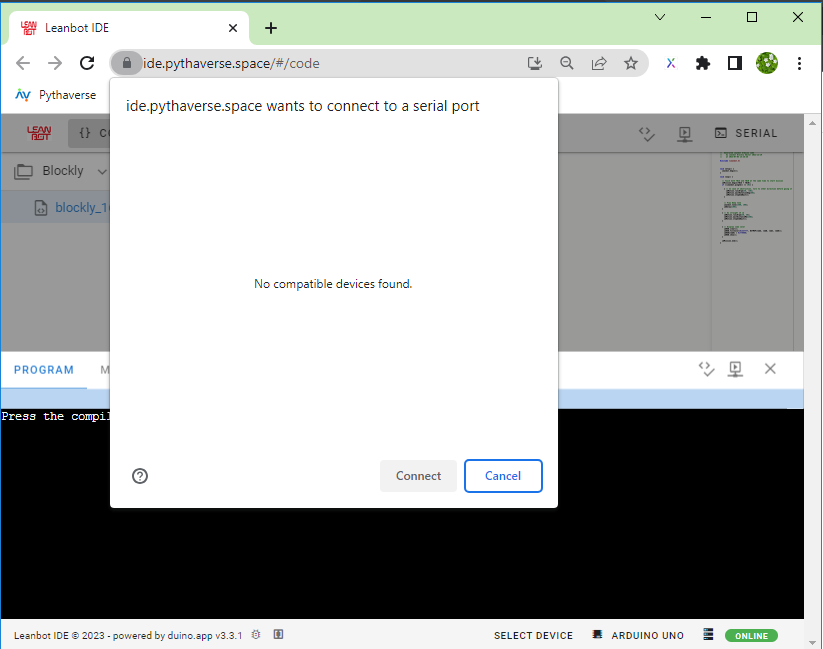
Step 5. Wait until Upload done (100%) #
5a. Wait for the program to upload…
- Uploading 25%…
- Uploading 50%…
- Please wait a few seconds until it’s done!
5b. The code program is uploaded successfully
On the web browser appears the icon (1) has successfully connected Leanbot with your computer.
The screen shows the message:“100% – Done!” (2)
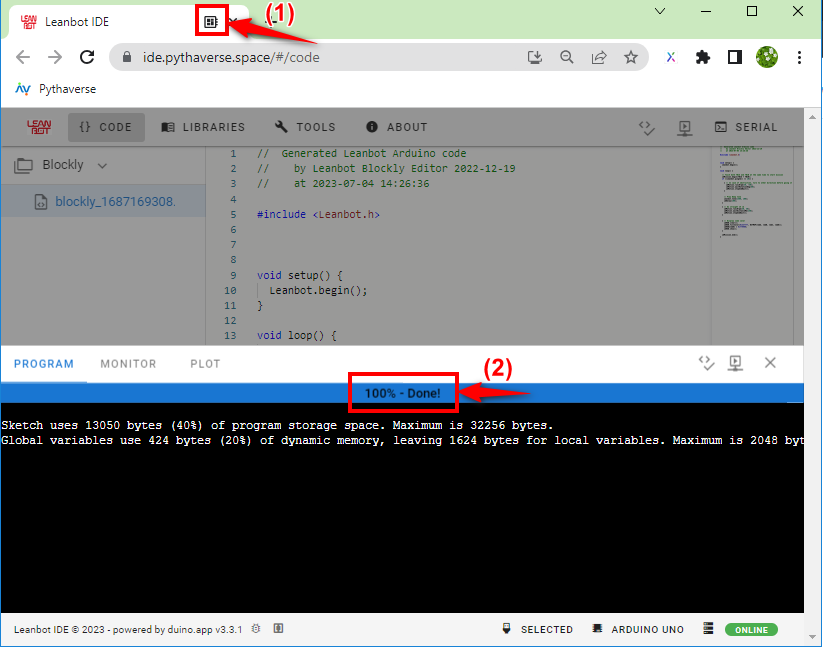
Step 6. Leanbot is now running the newly uploaded program #
After the code program is uploaded, unplug Leanbot from the computer.

Notes:
- Do not need to Refresh / Reload page before Uploading code.
- Make sure BOARD is ARDUINO UNO or ARDUINO NANO.
- Leanbot is fully charged before loading the program.