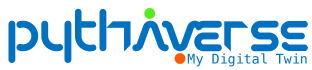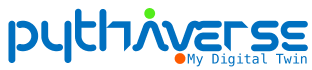1. Introduction #
Welcome to the Pythaverse School Workspace! This platform is your school’s central hub for managing all aspects of your Pythaverse learning environment, from courses and users to licenses and orders. This guide provides an overview of the key features and how to navigate your workspace effectively with the latest updates.
2. What is the Pythaverse School Workspace? #
The School Workspace is a dedicated management platform designed to empower schools with the tools to effectively manage their learning programs. It offers a comprehensive set of features focused on:
- Course & User Management: Enroll students and teachers, manage class groupings, and leverage the Cohort feature for streamlined bulk enrollments.
- Order & Account Management: Create and track orders for resources, and manage account creation for your users.
- Flexible Administration: Create sub-admin accounts with specific, role-based permissions.
- Reporting & Analytics: Gain deep insights into student progress and school-wide engagement.
3. Getting Started: The Dashboard #
Your dashboard provides a real-time overview of your school’s key metrics. All statistics for “active” entities are calculated based on courses that have not yet reached their end date.
- Total Course Licenses Purchased: A direct count of all course licenses your school has acquired.
- Active Courses: A summary of courses that are currently within their valid date range.
- Active Teachers/Students: The total number of unique teachers and students enrolled in currently active courses.
- Active Classes: The number of classes created within currently active courses.
4. Navigating the Workspace (Sidebar Features) #
The sidebar provides access to all main sections:
- Profile: Edit and maintain your school’s general information.
- Admin Account: Create sub-admin accounts for staff and assign specific permissions (e.g., Reports access only, Course management rights).
- Orders:
- View a complete history of orders placed by your school.
- Create new orders for Leanbot hardware, accessories, and course licenses.
- Account Creation:
- Submit requests for new user accounts (teachers, students).
- Utilize the batch creation feature by uploading an Excel file for multiple accounts at once.
- Course Management: This is the core of your academic operations.
- View & Export: See a summary table of all courses, including usage, subscription dates, and enrollment numbers. Export this data to Excel.
- Enrollment: Manually enroll individual users or perform bulk enrollment via CSV import.
- Group Management: Group students into different classes within a course.
- Modification Window: You have a 7-day window from the initial enrollment date to modify a user’s details within a course. After this period, the record becomes fixed.
- Cohort Management (New & Enhanced):
- A powerful tool for creating reusable user groups. A Cohort is a collection of existing classes/groups from different courses within your school.
- Create Cohorts: You can create a new Cohort by selecting and combining existing groups (e.g., combine “Class 5A” from a Math course and “Group B” from a Science course).
- Manage Cohorts: Perform full CRUD operations (Create, Read, Update, Delete) on your Cohorts.
- Streamlined Enrollment: Enroll an entire Cohort into a new course with a single action, saving significant time.
- Teacher Management: View, add, edit, and export your list of teacher accounts.
- Student Management: View, add, edit, and export your list of student accounts.
- Contest: View the list of contests your school is participating in.
- Organizers: Assign teacher accounts to be organizers for contests.
- Overview Report: A detailed, visual dashboard for deep analysis of student/teacher activity, learning progress, and platform usage, with powerful filters for time, courses, and groups.
- Summary Report: A concise table providing key high-level statistics, such as total Leanbot units, enrolled courses, and user counts.
- Access supporting guidelines and documentation.
5. Conclusion #
The Pythaverse School Workspace is designed to be your central point of control. With powerful features like Cohort Management and detailed Reporting, you have everything you need to manage your learning ecosystem efficiently.