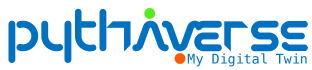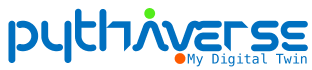Objective: This document provides a standardized set of preliminary troubleshooting steps for users to perform before escalating an issue to the IT department. Following these procedures can lead to a faster resolution and minimize operational downtime.
Step 1: Clear Browser Cache #
A web browser’s cache stores temporary files to accelerate page loading. However, outdated or corrupted cache data can lead to display errors, login problems, or functionality issues on websites.
A. Forced Refresh (Recommended First Action for Web Page Issues) #
This action forces the browser to bypass the cache for the current page and download the latest version from the server. This does not affect your login sessions on other websites.
- Windows/Linux: Press Ctrl + Shift + R.
- macOS: Press Cmd + Shift + R.
If the issue persists, proceed with a full cache clearing.
B. Full Cache Clearing Instructions #
► Google Chrome:
- Access the menu via the three dots (⋮) icon in the top-right corner.
- Navigate to More tools > Clear browsing data….
- In the “Basic” tab, set the Time range to All time.
- Ensure only the checkbox for “Cached images and files” is selected.
- Click Clear data.
► Mozilla Firefox:
- Access the menu via the three lines (≡) icon in the top-right corner.
- Select Settings, then Privacy & Security.
- Under the “Cookies and Site Data” section, click Clear Data….
- Ensure only the checkbox for “Cached Web Content” is selected.
- Click Clear.
► Microsoft Edge:
- Access the menu via the three dots (…) icon in the top-right corner.
- Select Settings, then Privacy, search, and services.
- Under “Clear browsing data,” click Choose what to clear.
- Set the Time range to All time.
- Ensure only the checkbox for “Cached images and files” is selected.
- Click Clear now.
► Opera:
- Click the main Opera menu (the red O icon) in the top-left corner of the browser.
- Navigate to Settings from the dropdown menu.
- In the Settings page, scroll down to the Privacy & security section.
- Click on the Clear browsing data option.
- In the new window that appears, select the Basic tab.
- Set the Time range to All time.
- Ensure only the checkbox for “Cached images and files” is selected.
- Click the Clear data button.
► Safari (on macOS):
- First, ensure the “Develop” menu is visible. If not, go to Safari > Settings… > Advanced and check the box for “Show features for web developers”.
- Click Develop in the top menu bar.
- Select Empty Caches from the dropdown menu.
Step 2: Perform a System Restart #
Restarting the system is a fundamental troubleshooting step that resolves a wide range of common performance issues (e.g., system unresponsiveness, application errors). This action clears the system’s temporary memory (RAM) and resets all running software processes.
► For Windows OS:
- Navigate to the Start Menu (⊞ icon).
- Select the Power icon (⏻).
- Choose Restart.
- Allow the system to shut down and boot up completely before reassessing the issue.
► For macOS:
- Navigate to the Apple menu (icon) in the upper-left corner.
- Select Restart….
- Confirm the action by clicking Restart in the subsequent dialog box.
- Wait for the machine to fully reboot before proceeding.
Step 3: Test Network Connectivity #
To isolate the cause of a connectivity problem, it is essential to determine if the issue resides with the device or the network. Connecting to an alternate network (e.g., a mobile hotspot) is an effective diagnostic test.
► For Windows OS:
- Select the Network icon (Wi-Fi or Ethernet) in the system tray.
- Choose a different, trusted network from the available list.
- Click Connect and provide credentials if prompted.
- Verify if the original issue is resolved on the new network.
► For macOS:
- Select the Wi-Fi icon from the menu bar.
- Choose a different, trusted network from the list.
- Enter the password if required and establish a connection.
- Verify if the original issue is resolved.
Step 4: Escalate the Issue to IT Support #
If the issue is not resolved after performing the steps above, please escalate it to the IT Support team for further assistance. To ensure a timely and effective response, please use the following channels.
Primary Method: Submit a Support Ticket #
This is the preferred method for logging and tracking all technical issues, ensuring your request is handled efficiently. Please follow the steps below carefully.
- Access the IT support portal at: https://support.pythaverse.space/
- On the homepage, click the Open a New Ticket button.
- You will be prompted to authenticate. Please select the Sign in with Pythaverse eID option and log in with your credentials.
- After a successful login, you will be directed to the ticket submission form. Please complete the following fields:
- Help Topic: Select the most appropriate category for your issue from the dropdown menu. If you are unsure which topic to choose, please select General Issue.
- Issue Summary: In this field, enter a concise and clear title for your problem (e.g., “Unable to connect to VPN,” “Error message in Excel”).
- Details: In the large text box, provide a detailed description of the issue. To help us diagnose the problem faster, please include:
- Any specific error messages you are seeing.
- A confirmation of the steps you have already taken from this guide.
- What you were trying to do when the issue occurred.
- To attach relevant files, such as screenshots of error messages:
- You can drag and drop the file(s) directly from your computer into the large text box where you entered the details.
- Alternatively, you can click the ‘choose them‘ link (found in the phrase “Drop files here or choose them”) to open a window and select the file(s) from your computer.
- Once you have filled out all the necessary information and attached any relevant files, click the Create Ticket button to submit your request. You will receive a confirmation email with your ticket number.
Alternate Method: Direct Contact (WhatsApp) #
For urgent issues, you may contact us via WhatsApp if you have been provided with our contact details. Please include all the information requested for a support ticket to expedite the diagnostic process.
Thank you,
The IT Department